
Raspberry Pi 400 DE Starter kit

Raspberry Pi 400 DE Starter kit
The language of the manual and the keyboard layout is different, I don't know about the power supply, but actually Digitec should include an adapter in case the supplied power plug does not fit into a CH socket.
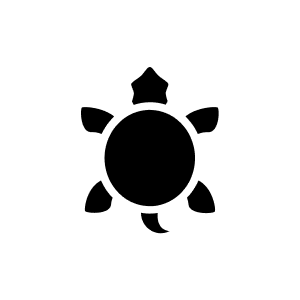
7 months ago
To install Windows 11 on the Raspberry Pi 400, follow these steps: ## Preparation - Make sure you have a microSD card or SSD with at least 32 GB of storage space. - Activate the USB boot on your Raspberry Pi if necessary. ## Method 1: Installation via the Raspberry Pi - Download and extract the Windows on Raspberry Imager tool. - Run the tool and select Windows 11 as the operating system and the Raspberry Pi 400 as the device type. - Select the language and the storage medium (microSD card or SSD). - Click on "Next" and wait until the installation is complete. This process can take more than an hour. ## Method 2: Installation via a Windows PC - Download the Windows 11 ARM64 image and convert it to an ISO format. - Use the Windows on Raspberry Imager tool to flash the ISO image to the microSD card or SSD. - Select the Raspberry Pi 400 as the device type and the microSD card or SSD as the storage medium. - Carry out the installation and wait until it is complete. ## Setup - Insert the microSD card or SSD into the Raspberry Pi and connect the peripheral devices (keyboard, mouse, monitor). - Start the Raspberry Pi and follow the instructions on the screen to complete the Windows installation. These methods should help you to successfully install Windows 11 on your Raspberry Pi 400.
Automatically generated from the .Everything is included - you only need a monitor. I have not yet connected it to the TV for testing.
Ja, nur DE. For the Swiss, the DE keyboard is the keyboard that has the closest key layout to the CH keyboards. For the manual that is only in German, you can download the French version for free on their website. You can download the English version on their website.
German
My Pi 400 DE has neither a CH nor a US keyboard. As the item name DE suggests, the keyboard has a DE layout.
And what is the question now?
Yes it comes with the French keyboard (AZERTY) which is not at all the French Swiss keyboard (QWERTZ) and the surprise is there.
Yes ! German outer packaging, German keyboard and extensive German book. Everything is quite clear.
Already exists
Unfortunately we can't offer the English version at the moment. Should the product become available for us through our suppliers, we can check a possible inclusion.
According to our info, the book is German and it comes with an EU plug.
13 of 13 questions