

A berry good movie: Raspberry Pi 4 and Kodi
The new Raspberry Pi 4 is bringing more power and should be able to play UHD movies at up to 60 FPS. Sounds like a long-awaited dream come true to me. I'm here to show you the many wonderful things this little berry can do.
If you can get your hands on one, you'll be happy. And the new Raspberry Pi 4 is certainly hard to get. Still, not that bad, as in terms of software and distributions it's looking rather gloomy at the moment. Whether you want to install OSMC, OpenELEC or RetroPie – forget it, software developers aren't ready yet.
The lack of support doesn't prevent me from successfully setting up a Raspberry Pi 4 as a media player. LibreELEC makes it possible, currently being the only distribution that conjures up a working Kodi for your little fruit without a lot of effort.
The right hardware
There's still no case, but at least I got my new calculator in the meantime.

Fresh from the box, it has these technical details:
- Broadcom BCM2711 (ARM Cortex-A72, Quad-Core, 1.5 GHz, 1 MB L2 Cache, 32 KB L1 Cache)
- Integrated graphics processor: VC6 GPU (500 MHz, decodes H.264 to 1080p at 60 Hz and H.265 to 4K with HDR at 60 Hz)
- 4 GB of RAM (LPDDR4-3200)
- Micro SD card slot
- WiFi (2.4GHz/5.0GHz 802.11 b/g/n/ac) and Bluetooth 5.0
- GPIO pins
- Connections: USB C power connector (3A/5V), 2 × micro-HDMI (HDMI 2.0), 2 × USB 2.0 type A, 2 × USB 3.0 type A, Gigabit Ethernet (RJ45), 3.5 mm jack connector
Since the new Raspberry Pi 4 has micro HDMI connections and requires a USB-C charging cable, I've carefully selected the accessories. Especially since the power connection can cause problems when using the wrong cable – more information is available here (article in German).





Hama USB 3.0 SD/microSD card reader, silver
USB 3.0
If you want to make the most of your new berry in terms of resolution, you should make sure to use an HDMI cable with version 2.0. I use an old Logitech living room keyboard (K400) for the controls.
Trying out Raspbian: can this thing really run UHD resolution and 60 Hz?
The past has shown that a manufacturer can claim many things and even print them on their packaging. I recently tested the 800 franc microcomputer «Ockel Sirius A Pro» (article in German). According to the product description, it can operate UHD. However, reality revealed that the manufacturer was simply lying.
I therefore test out Raspi 4 with officially licensed software. You get the Debian-based operating system Raspbian with a variety of pre-installed software for office, programming, education and more.
Setting the system up is quick and follows these steps:
- Download the latest version of Raspbian here.
- Now extract the downloaded ZIP file – it contains an IMG file.
- Then transfer the IMG file to the Micro-SD card. An Image Writing Tool is required for this step. balenaEtcher can be used on Windows, macOS and Linux. If you're partial to Windows, then I can also recommend Win32 Disk Imager.
- Once you've opened the Image Writing Tool and plugged in the Micro-SD card, select the unpackaged IMG file, the correct drive and then click on «Write».
- Now all you have to do is insert the Micro SD card into your Raspberry Pi 4, wire it up and off you go.
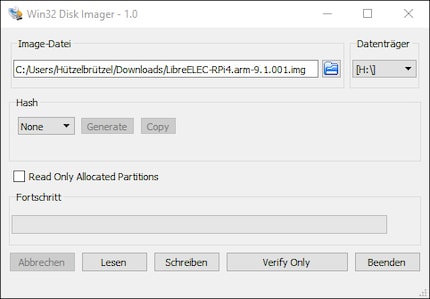
I start up Raspi for the first time and am pleased: my TV clearly shows me that the resolution is UHD at 60 Hz. Great, it works. And thanks to pre-installed programs such as LibreOffice, I could even be productive right now.
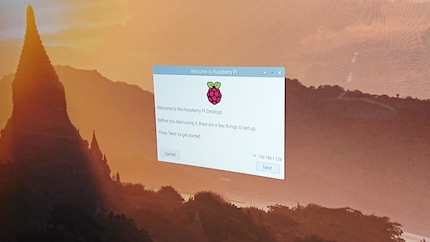
However, you should take some time with Raspbian to make some adjustments. If you're using this 4K handicraft computer, you'll need binoculars if you don't adjust the font size. What's cool is that Raspbian guides you through some important settings during your first time.
Another fun feature: with more than one Micro SD card, you can have different images ready for different uses. Then you can switch from a gaming Raspi (Retropy) to your media centre or the office version of Raspbian in no time at all.
If you want to use your micro SD card again for other purposes at some point, you can't just format it. When an image is written, various partitions are created. This is also the reason why you get more than one drive when you insert the card. If you want to undo this (on Windows), you can start the command prompt with administration rights and proceed as follows (German version, but has the same layout in English):
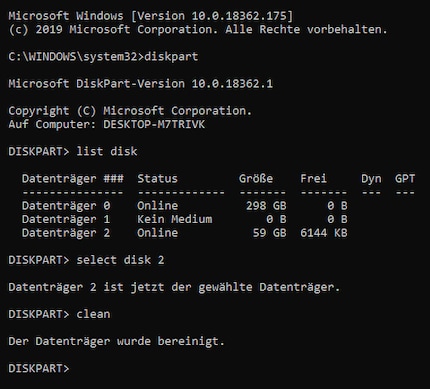
Start DiskPart with the command «diskpart», find the Micro SD card with «list disk», select it with «select disk X» and confirm the clean-up with «clean».
Kodi, the jack-of-all-trades of media centres
If you're looking for a good media centre, you'll encounter Kodi very quickly. Kodi allows you to do (almost) everything. You can integrate media from any source and automatically enrich your movies and music files with information and pictures from the net. The integration of Plex, Zattoo, Youtube and other providers is possible. Among other things, you can use it in Switzerland to conjure up illegal streams into your living room. Assuming you know how. And no, I won't write another manual on it – even if I really want to.
The guys behind LibreELEC are heroes. They currently have the only Kodi distribution that supports the Raspberry Pi 4. However, the developers have emphasised that complete hardware support is still in an alpha stage. In concrete terms, this means that version 9.1.001 available today still has to do without 60 Hz playback*. 30 FPS is currently the highest you can go. Not tragic, as UHD movies are only available in 23.976 FPS anyway. Blu-ray Discs with HFR films (High Frame Rate) are unfortunately still in short supply.
*With LibreELEC version 9.2 ALPHA1, which is in early development, 60 Hz is already possible today. But alpha versions aren't accessible to everyone and aren't very reliable.
To install LibreELEC on Raspi, proceed as above when installing Raspbian. You can download the latest LibreELEC version here. The nice thing about a Kodi distribution service such as LibreELEC is that handicraft computers boot directly into the media centre. You don't notice anything about the Linux substructure and Kodi feels just as familiar as any other system.
After start-up, my TV confirms that UHD resolution is now available at 30 Hz. Since I have a Plex server for all of my media at the ready, I install the appropriate add-on first. If you also want to have a Plex server, you can read more about them in the following article (in German).
If I didn't have my own server, I'd have to integrate the corresponding sources directly into Kodi and thus build up a media database. If you need help with this, I recommend the instructions in the Kodi-Wiki and on the Kodi-Forum.
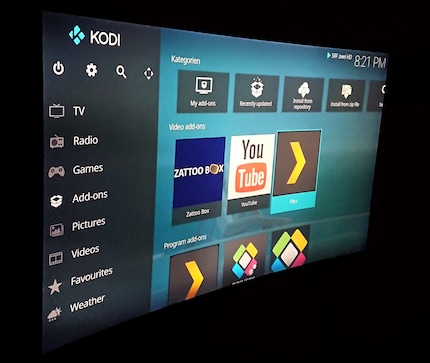
I start the Plex add-on and am happy about my media database, which appears nicely sorted on the Raspberry. Now it's time to see if this fruit can really deliver when it comes to movies. I'm about to throw in the towel or cry out in happiness. First I try some movies in 1080p with H.264 conversion (MPEG-4 AVC). No problem, the GPU takes over the decoding and conjures flawless films onto the screen. But what about UHD resolution and H.265 conversion (HEVC)?
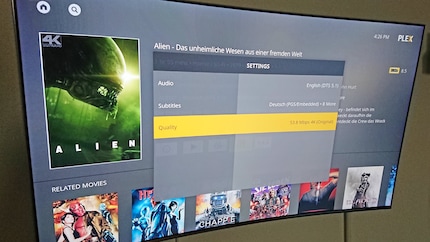
The 4K version of Alien averages at about 53.8 Mbps. So about 7 MB per second. No problem for this tiny trooper. Image and sound do what they're supposed to do.
Since Alien doesn't contain too many fast scenes and therefore offers leisurely bandwidths compared to other movies, I test extensively and for a long time. The Matrix is very well suited for this task. After about 30 seconds, when the green title card appears, the traffic already rises to 15 MB for the first time, which corresponds to 120 Mbps.
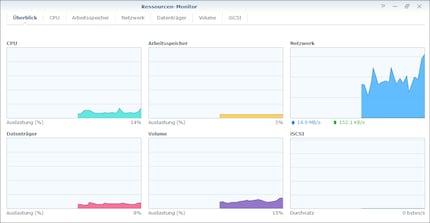
And here, too, the tiny green wonder box doesn't disappoint and conjures up the finest cinema experience. Ingenious considering the low price – I'm very happy give a cheer!
A fitting conclusion
These cheap things can certainly be used for movies. Buy one!
If I hadn't already found solutions for 4K streaming, I'd immediately cobble together a berry for continuous use. But thanks to Plex apps for the Smart TV and PS4 Pro, there is now an excess of UHD media players.
However, I already have other plans in which the Raspi will serve me faithfully in the future. I'm really looking forward to the day when RetroPie is available for the small craft calculator. If you want to know my opinions on emulating old Nintendo games, please click the blue «Follow Author» button below.
I find my muse in everything. When I don’t, I draw inspiration from daydreaming. After all, if you dream, you don’t sleep through life.





