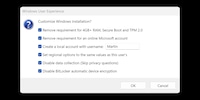
Guide
Open source tip: Rufus doesn’t just create bootable USB drives…
by Martin Jud

Microsoft has relaxed its conditions for security updates in Europe: anyone who continues to use Windows 10 will receive free updates until October 2026 – including Swiss users. Here, you’ll find all the options for protecting, continuing usage of or replacing your system.
This guide was originally published on 27 February 2025, first revised on 22 September 2025 and now updated again on 29 September 2025 – with all the new options Microsoft has announced since then. Users in Europe will now receive security updates for Windows 10 free of charge until October 2026 – including Switzerland. Here, you’ll find all the current options for protecting, continuing usage of or replacing your system.
Windows 10 is still the system of choice for many – even if support will soon end. This guide will show you all the options for protecting, continuing usage of or replacing your system. It’ll explain changes starting from October 2025, what options Microsoft is offering and how security updates can be activated – free of charge in Europe and with certain requirements elsewhere, such as Rewards points or OneDrive backup.
After 14 October 2025, computers running Windows 10 will continue to function, but Microsoft will no longer provide the following: technical support, feature updates and security updates.
For those affected, the discontinuation of security updates has so far been a particular problem. However, Microsoft has now relaxed its conditions for Europe. Anyone using a Microsoft account will receive updates free of charge until October 2026, even in Switzerland. The company still recommends switching to Windows 11, but there are several alternatives.
The prerequisite for all options – whether free or with conditions – is a Microsoft account. If you only use Windows 10 with an offline account, you won’t receive any updates.
The downside of missing security updates is obvious – the risk of unpatched systems being compromised will steadily increase. Unless you only use your computer offline, of course. But that’s not your only option, there are several ways to act when support ends.
I’ll list a few ways forward:
If you continue using Windows 10, the following will apply: integrated Defender antivirus software will continue receiving security updates until October 2028. After that, you’ll have to switch to a different solution. Microsoft 365 apps such as Word, Excel and Outlook will also be provided with security features until at least October 2028 – just without any new functions.
For the first time, Microsoft is offering a security update program for private users: the so-called Extended Security Updates (ESU). This’ll keep your Windows 10 system protected until October 2026 – provided your device is connected to a Microsoft account, which will automatically activate the licence via Windows Update.
In Europe – including Switzerland – the ESU licence will activate automatically and free of charge as soon as a Microsoft account is available. A OneDrive backup or Rewards points aren’t required. Outside Europe, the licence can also be activated without direct payments – but only under certain conditions. Either you activate the integrated Windows backup with OneDrive, or you redeem 1,000 Microsoft Rewards points. Both options are displayed in the ESU Wizard and can be selected directly. The licence is valid for up to ten devices as long as they’re connected to the same Microsoft account.
Alternatively, the ESU licence can also be purchased directly – at the regular price of 30 US dollars per device and year. Payment is made via the Wizard in Windows Update. Different conditions apply for companies: the ESU costs 61 US dollars per device in the first year and doubles annually. Anyone who joins later must pay retroactively for the previous years.
It remains to be seen whether Microsoft will offer a further extension after October 2026. There’s been no announcement for a second year of ESU yet. If you want to rely on Windows 10 in the long term, you should also look into alternatives such as 0Patch.
In Azure environments such as Windows 365 or virtual machines, the ESU is provided automatically and free of charge – provided the devices are connected to Microsoft Entra. This doesn’t apply to classic consumer PCs.
Since Microsoft is offering free security updates in Europe, 0Patch is particularly interesting as a follow-up solution starting from October 2026. With 0Patch, you’re guaranteed to continue receiving security updates for Windows 10 for at least five years. For 25 euros plus tax per year and PC, the company offers both fixes for Windows 10 as well as micropatches for other versions such as Windows 7, 11 (v21H2), Server 2012 and older Office versions.
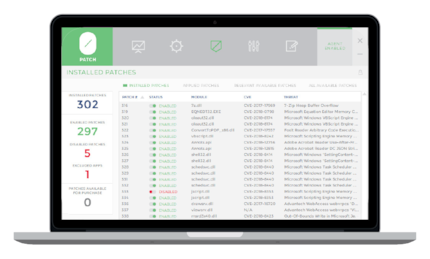
0Patch also offers a free agent for private use, it’ll only provide you with 0-day fixes, though. The security fixes for Windows 10 and the like are only available for a fee.
If there’s no technical reason not to, you can upgrade to Windows 11 free of charge. To do this, click here. Then download the installation wizard from the download page and start it. If you’d like to create a USB installation medium, you can also obtain the Windows 11 media creation tool or a drive image from the website.
The system requirements for Windows 11 are an obstacle for many computers. If you don’t have a TPM chip, for example, Windows 11 won’t be approved for hardware that might otherwise be strong enough. Microsoft is taking the path of increased security at the expense of potential electronic waste. That might make sense for businesses, but when it comes to private desktop PCs, I struggle to understand why I’d need storage encryption and the like.
If you want to use Windows 11 despite the lack of system requirements, you can. This can be done as an in-place upgrade, where existing data is transferred, or as a new installation. The easiest way to set up an unofficial installation is with the open-source software Rufus. I’ve explained how to do this in the following article:
Be aware that Microsoft doesn’t provide support for any problems with Windows 11 on unsupported hardware. There’s also no guarantee that updates will be installed automatically. So for major feature updates, you may have to install them yourself by performing an in-place upgrade with a new Windows image.
Whether the hardware will be sufficient in terms of performance is another matter. In principle, Windows 11 requires little or no more performance than its predecessor. You won’t notice a big difference between the operating systems. If the performance in Windows 10 is sufficient for you, your hardware will also likely do its job in Windows 11.
If you’re no longer satisfied with the performance of your device anyway, you can use the end of support as an opportunity to buy a new one. However, if you’re still happy, I wouldn’t buy new hardware just for Windows 11. Instead, consider one of the other options.
Switching to Linux is a completely different approach. Since different operating systems are generally similar today, getting used to them will take less time than you might think. Even when gaming, you’ll hardly be restricted. If you use Steam, for example, nearly the entire library will be playable.
And for other software, there’s a solution or alternative for almost everything. For Microsoft Office software such as Word, Excel or Teams, use the 365 web version. Or you can switch to open-source alternatives such as OnlyOffice or LibreOffice.
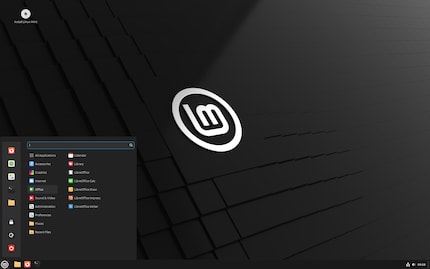
If you want to start with Linux but have no idea which distribution to choose, I recommend Linux Mint (Cinnamon Edition), Ubuntu or Zorin OS. Both are well suited for newcomers. If you want to use your computer primarily for gaming, it’s also worth taking a look at SteamOS clone Bazzite. Also, take a look at the comments under this article. Knowing our Community, plenty more great Linux tips should pop up there quickly.
If you already use an iPhone, iPad or other Apple devices, you may want to consider switching to macOS. The integration between devices works seamlessly – AirDrop, iCloud, Handoff and co. interlock across systems.
macOS is considered stable, low maintenance and secure. If you’re not in the mood for registry tuning, driver problems or frustrating updates, you’ll find a quieter system here. The hardware is long-lasting too, even if it’s not as cheap.
However, the switch isn’t worthwhile for everyone. If you’re dependent on certain Windows programs, you should first check whether there are alternatives or web versions. This isn’t a problem for Office, Teams or Outlook, they all run on macOS. However, there may be restrictions for special software and games.
The MacBook Air models with an M2 or M3 chip are best suited here. These devices are quiet, fast and energy-efficient – plus, they’ll receive updates for years.
I find my muse in everything. When I don’t, I draw inspiration from daydreaming. After all, if you dream, you don’t sleep through life.
Practical solutions for everyday problems with technology, household hacks and much more.
Show all