
Guide
Sextortion 2.0: «Don’t make us visit you at this address»
by Florian Bodoky

After more than 20 years, Swisscom is revamping its e-mail service. If you’re a frequent user, you’ll soon have to pay for the service. However, there is a way around it.
As telecoms provider Swisscom announced earlier this year, it’s revamping its Bluewin.ch e-mail service. Apparently, it’s doing so because the infrastructure is «out of date». In order to «cover the cost» of the work, it’s charging a fee of CHF 2.90 to use the Bluewin E-Mail Basic package.
Some customers are pretty narked by this. After all, the e-mail service has been around for several decades. Setting up a new e-mail address after that length of time (not to mention telling all your contacts about it) would take immense administrative effort. As a result, there are probably quite a few users who’ll grudgingly pay the fee.
Essentially, Swisscom’s decision affects all users. That being said, not everyone will be impacted to the same extent. The service will only cost you money if you have an internet or mobile plan with Swisscom. You’ll get an e-mail in the coming weeks if you have several e-mail addresses under your Swisscom login or use more than one gigabyte of data on your account. After that, you’ll have three months to choose just one e-mail address to stick to, and to reduce your data consumption to less than one gigabyte. If you manage all that, you’ll automatically be transferred to the new free E-Mail Light option after the changeover. The package also comes with ads. If you don’t meet the requirements within the three months, you’ll then be charged CHF 2.90 per month.
However, you can take some preventive measures. More specifically, offloading the e-mail addresses in your Swisscom log into a separate account and keeping the memory consumption per account below one gigabyte.
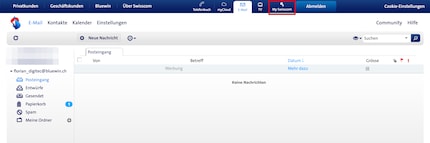
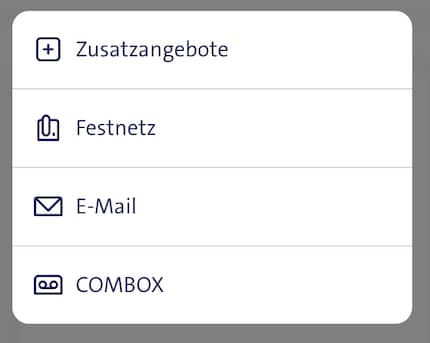
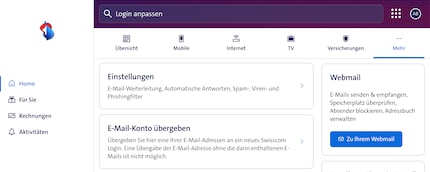
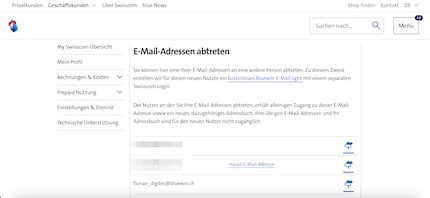
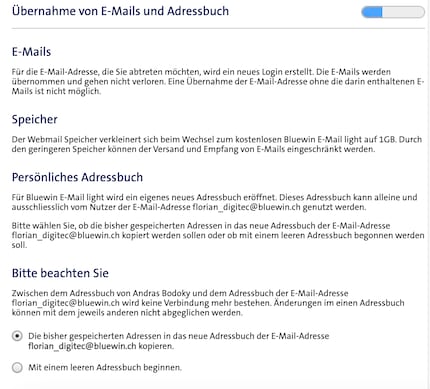
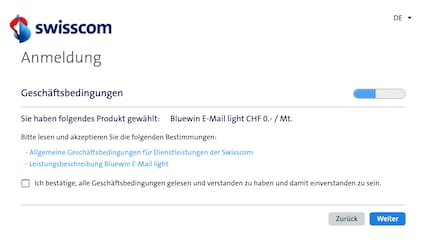
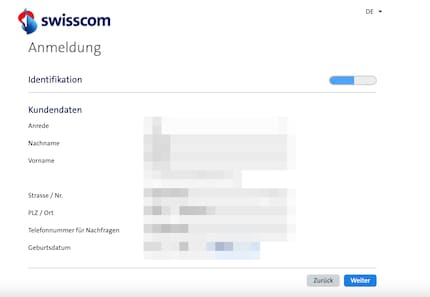
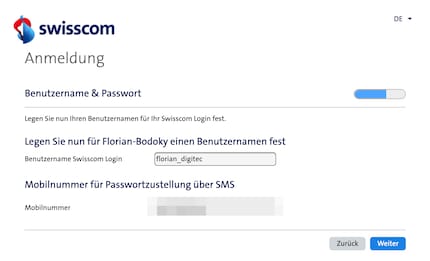
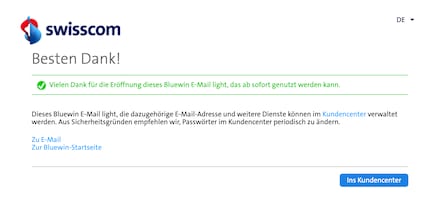
I've been tinkering with digital networks ever since I found out how to activate both telephone channels on the ISDN card for greater bandwidth. As for the analogue variety, I've been doing that since I learned to talk. Though Winterthur is my adoptive home city, my heart still bleeds red and blue.
Practical solutions for everyday problems with technology, household hacks and much more.
Show all