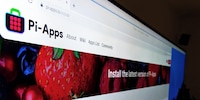
Guide
Raspberry Pi tip – installing applications with Pi-Apps
by Martin Jud

The Android TV home screens on my streaming boxes constantly display ads for streaming services I don’t use. Unfortunately, there’s no way to disable them. Projectivy Launcher provides a solution.
Both my living room TV with its Dune HD Homatics Box R 4K Plus and my second TV with its Nvidia Shield TV Pro display unsolicited home screen ads. This is a problem shared by all devices with Android TV or Google TV when using the default launcher.
Google TV at least makes it possible to see fewer ads. It’s the only one which offers an apps-only mode, which once helped to reduce ads. However, according to various Reddit posts, it has been showing «personalised recommendations» again for the past seven months. It now only reduces ads rather than getting rid of them altogether.
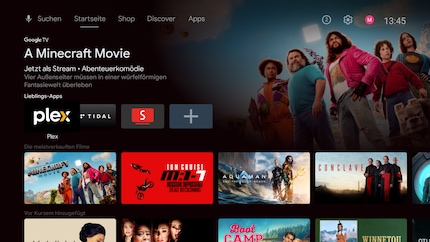
As you can see in the screenshot, my Android TV home screen displays ads despite having disabled channels and services for the big three apps. Among the apps, I can purchase films from Google for 20 francs and more. And the background image constantly changes between content offered by Apple TV+, Disney+, Google TV and Prime Video. If you look closely, the whole screen’s cluttered with junk I don’t want to see.
But how do I get rid of it? By turning to Projectivy Launcher. The smart TV app offers a new, customisable user interface. It lets me create exactly what I want: a home screen that displays just the three apps I need in a single row.

You can find Projectivy Launcher in Google’s Play Store.
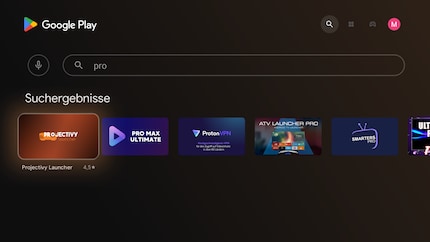
When you launch the app for the first time after installing it, you’ll get a short introduction and will need to grant some permissions to ensure the app runs smoothly. You can safely decline the «Anonymous usage and crash reports» option.
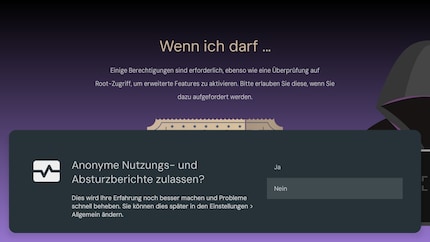
Once that’s done, you’ll head to a new home screen without ads. The default background is a subreddit source called «Nature». It changes to a new theme every minute.
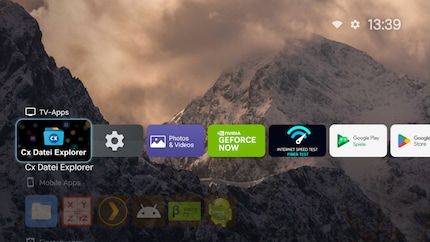
However, the new home screen’s still cluttered with a lot of stuff…
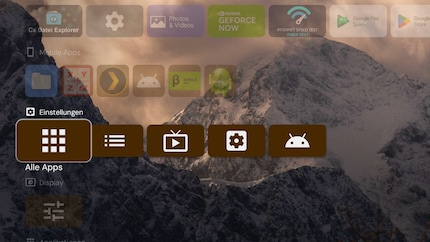
…that I don’t want to see.
If you press the home button after installation, the old home screen will reappear. To change this, go to Projectivy Launcher’s settings (top right of the screen) and select «General», then activate the «Override current launcher» option.

If you don’t like minimalism, the Projectivy Launcher offers plenty of customisation options for your home screen. You can also buy a premium version for around 7 francs/euros. A few of the app’s features – such as setting a personalised background or background folder – are only available in this version. You can explore the other options beyond my plan yourself.
First up, I reduce the new view to one row of apps. To hide an unwanted row, I press left on the remote and select the Options icon:
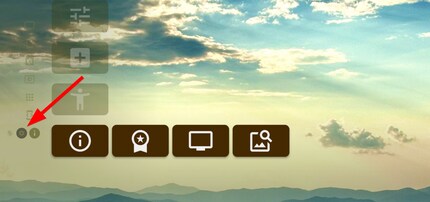
then deactivate the line under «Visible»:
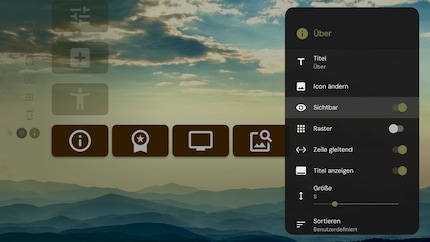
For the remaining line, I open the options again then select the last item «Manage Apps»:
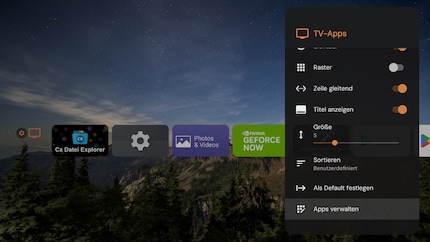
I then deactivate everything I don’t want to see.
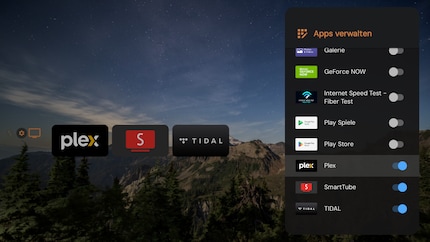
If you recognise your apps by their logos, you can hide titles in the row options and also sort your apps.
Finally, I deactivate the «TV Apps» row title by navigating to «Appearance» > «Maps» in the app settings (the gear icon in the top right corner of the screen). I also do some final fine-tuning of the app display. I adjust the size, spacing and roundness of the corners:
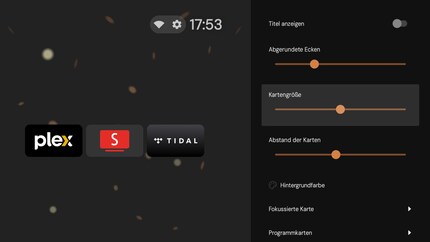
Now I’m satisfied and leave the remaining settings as they are. I only adjust the (Reddit) source channel for the background images and how long they should be displayed from time to time.

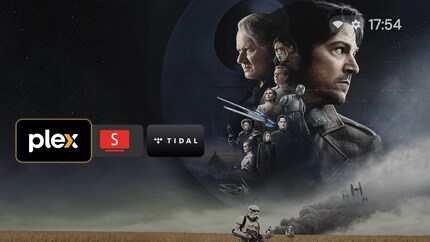
Projectivy Launcher gets more out of my TV viewing experience with less.
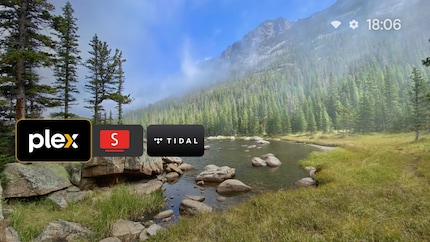
I hope it does the same for you – or will do so soon.
I find my muse in everything. When I don’t, I draw inspiration from daydreaming. After all, if you dream, you don’t sleep through life.
Practical solutions for everyday problems with technology, household hacks and much more.
Show all