
MediaRange 5-button Bluetooth mouse with optical sensor
Wireless

MediaRange 5-button Bluetooth mouse with optical sensor
Wireless
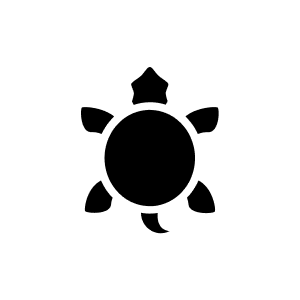
9 months ago
MediaRange's 5-button Bluetooth mouse connects to MacBook computers via Bluetooth technology. Here's how you can do it: - Make sure the mouse is charged or the batteries are installed. - Enable Bluetooth on your MacBook by going to System Preferences and selecting "Bluetooth". - Put the mouse into pairing mode by pressing the pairing button until the LED flashes. - On your MacBook, search for and select the mouse from the list of available Bluetooth devices to establish the connection. Once connected, the mouse should work seamlessly with your MacBook.
Automatically generated from the .Unfortunately, you can't charge this mouse, but the consumption is extremely low, which makes the two AAA batteries last a long time (switches to sleeping mode after 5 minutes of non-use; always switching off when not in use also helps). The connection is made without a dongle - connection to tablets is also possible!