
Apple Lightning on SD card reader
Lightning

Apple Lightning on SD card reader
Lightning
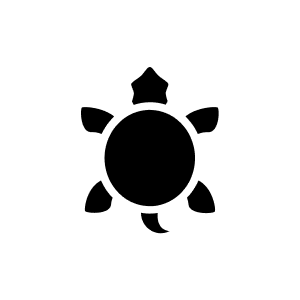
2 months ago
Apple's USB-C to SD card reader (USB 2.0) adapter is compatible with the iPhone 15 Pro, which has a USB-C port for direct connection of external USB-C devices. To transfer photos from an SD card, simply connect the adapter to the iPhone 15 Pro via its USB-C port, then insert the SD card into the adapter. No additional accessories are required to transfer photos from a standard SD card. However, it's important to note that this adapter supports USB 2.0, so transfer speeds will be slower compared with a USB 3.0 adapter. Also, the SD card must be a standard SD card; if you have a mini SD card, you'll need a mini SD to standard SD card adapter to insert it into this reader. In a nutshell: - Plug the USB-C to SD card reader adapter directly into the iPhone 15 Pro. - Insert the SD card (with an adapter if it's a mini SD). - The iPhone will automatically detect the photos and import them. - No additional hardware required.
Automatically generated from the .Hello. No, it's for SD cards. It does not work for Micro SD
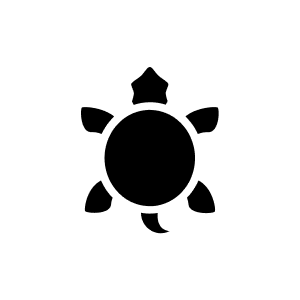
5 months ago
The adapter does not support UHS-II cards. It offers data transfers at up to USB 3 speeds on certain iPad models and up to USB 2 speeds on other iPad and iPhone models. UHS-II cards are supported by Apple's USB-C to SD card reader, but not by this specific Lightning model.
Automatically generated from the .Yes
No, it has a usb-c connection and for the iPhone XS Max you need a Lightning connection.
Yes, the adapter can be used with the iPhone 15 Pro Max 👍
Goodbye Lukas I have now experimented for you (and also a little for me :-)). I created a WAV folder on the SD card, then copied several *.wav files into it and connected the whole thing to the iPhone. If you then go to the "Files" folder on the Apple device (iPhone, iPad) and go to the top of the folder hierarchy, you will see your memory card. The rest is easy: tap the folder and stay on it, select Copy in the menu and place the folder in any cloud / storage location. Does that answer your question?
Yes, all formats can be transferred with it
According to the manufacturer, there is no information on this, it is described as follows: SD card reader supports standard photo formats, including JPEG and RAW, as well as SD and HD video formats such as H.264 and MPEG-4.
Hi Lisa, no you can't do that directly, when you take photos with the iPhone camera app they are always saved in "Photos".
I can't say that, I use the adapter with the iPad.
Yes, I just tried it with a SanDisk Extreme Pro 32Gb UHS II card on iPhone XR.
On the current iPads (iOS13), formats of all kinds can be saved in the "Files" folder.
A possible solution could be an adapter. > USB-C (male) to Lightning (female) adapter plug for USB C devices < or alternatively obtain a new adapter with USB C.
I don't know ... I only need it for the iPad
Have you tried using an SD card with photos on it? In my opinion, the adapter alone is never visible.
I think you misunderstand or confuse Roman numerals with Arabic numerals: UHS-I and UHS-II vs. UHS-1 and UHS-3 The symbols used for the UHS speed classes are easy to misunderstand: While UHS-I and UHS-II refer to the bus speed, i.e. guarantee that the corresponding products achieve a data transfer between memory card and device of 104 (UHS-I) or 312 MByte/s (UHS-II), the labels UHS-1 and UHS-3 indicate the minimum speed at which data can be written from the device to the memory card: 10 and 30 MByte/s, respectively. The following applies: Devices that support UHS-1 or UHS-3 also support UHS-I or UHS-II.
Unfortunately, we cannot answer this question because we have not been able to try it out in such a form. However, I'll put the question in the community, maybe a user can help you :-)
Hello, is only possible via iCloud! Unfortunately very inconvenient!
Thanks for the info! Good to know! PS: But you don't have the slider on the SD card itself set to "Read only", do you? ;-)
It works perfectly and I can recommend it to others. The only minus point is the colour of the buttons, they should stand out more.
I have an Ipad Air 2 and a Canon and the adapter works fine.
There is an app for iOS in the App Store that you can connect to your GoPro and download the files directly from the GoPro to your iPhone.
Mine can only view thumbnails of the map. Apple only gives Import All or Single as options (this also applies to Adobe Express on the Ipad air 2). I imported the best ones (from the thumbnails) on holiday so I could view them normally. Note: The bigger and slower the card, the longer it takes to load the thumbnails. I therefore used smaller cards (16 GB) with higher throughput.
28 of 28 questions