
Product test
49 inches are perfect for the office
by Kevin Hofer

PC monitors keep getting bigger and wider. And the Philips 499P9 is no exception. It provides a good value option in the 49-inch ultra-wide category. But how does the monitor compare to its Dell counterpart?
When I first tested a monitor like the 49-inch, ultra-wide Philips 499P9 I thought, who on earth could possibly need this? The answer is no one really. But it’s still cool. And that’s something I know for sure now given that the Philips 499P9H is the third monitor of this type to end up on my desk.
Here’s what the Philips monitor has to offer:
Let’s see how the Philips monitor fares when compared with the Dell U4919DW.
In spite of its 39 by 30 cm size, the Philips base is unassuming. The support is made of metal rather than plastic, which makes a change – good on you, Philips. I think it’s just better. Once the support is attached to the display with the four screws, the monitor can tilt between 10° and -5°, which lets it pivot 20° in both directions and adjust in height by 13 cm. The display is pretty much bezel-less on the sides and at the top. It’s only along the bottom of the screen that the monitor has slightly more of a bezel with its 2 cm brushed aluminium look. The drawback is it’s made of plastic.
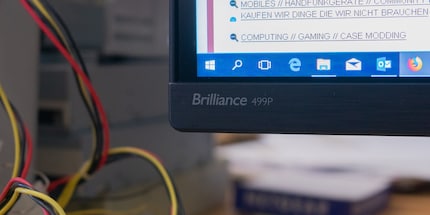
On the subject of aesthetics, I have to say I really like the design. Despite its size, the Philips monitor doesn’t seem overpowering. Compared with the Dell U4919DW, the Philips model gives you the impression of taking up less space on your desk. And the Philips one also looks like it has a slightly better finish.
In terms of cameras, there’s a two megapixel webcam hidden in the middle of the monitor at the top. It pops up when you press it. The image and sound quality is fine but if you use a webcam regularly, it’s worth buying a stand-alone webcam. Personally, I never find I need one so for me it’s just for a bit of fun. But it’s not the only feature I’ve never really needed. I'm thinking of the monitor's two integrated 5-watt speakers. The sound can only be described as tinny with a touch of death to your eardrums thrown in.
The Philips webcam and speakers are two extras that aren’t available in the Dell monitor. But to compensate for this, the Philips PC has fewer ports. Rather than five USB 3.0 upstream ports, there are only two. And rather than two downstream ports, you only get one.

In terms of ports, here’s what you get in the Philips monitor:
Thanks to something called keyboard video mouse – KVM for short – I can control several computers with just one mouse and keyboard. To do that, I connect my work notebook to the monitor via USB C and a test notebook via the USB downstream port. Now I connect the mouse and keyboard to the upstream ports so I can use them to operate both notebooks. Well, almost.
I need to select the active port so I don’t give all the commands and inputs to both notebooks. You do that in the menu by clicking on the item that’s second from the bottom: USB settings. When it comes to the third item, «KVM», I can either select «USB C» or «USB up». But to get to this menu item, you have to click at least eight times. That’s as laborious as it sounds. Fortunately, Philips lets you set the KVM to the user key. That way I can get to the right menu with just one click.
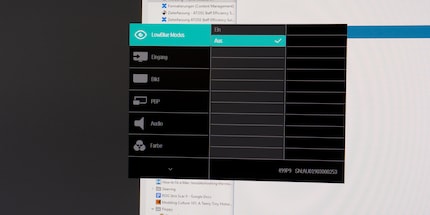
However, I did have to search around for a while to find that. If you want to assign the user key, head to the on-screen display settings (OSD). I wouldn’t have thought to look there. Once you’ve set the user key, the switch becomes a physical one rather than just an option in the OSD. But that’s not the only reason I have to grumble about the menu. For one thing, I can’t work out why the first menu item is the low blue mode. It's not like I use it often. I much prefer the navigation on the Dell monitor. Especially as on the Dell I can assign three keys rather than just one.
As for the monitor, it shakes slightly when I manipulate it directly. That’s rather odd given its stabile metal support and the fact it stays absolutely still day-to-day, even when I’m stabbing at the keyboard.

It’s time to get an idea of image quality, so I do the EISO monitor test. My test device has no pixel errors or colour cast and it renders greyscale evenly. It also renders colour differences well and the gradients are uniform. Meanwhile, viewing angle stability roughly corresponds to the 178° promised.
On a wide monitor like this, how couldn’t I talk about its shape? The Philips monitor boasts 1800R curvature. As a result, it’s more curved than the Dell monitor, which comes in at 3800R. This means I have to turn my head even further from left to right to see everything on the screen. Not surprisingly given these stats, the Dell’s viewing image stability is slightly better. Even though both manufacturers claim to offer a viewing angle of 178°, I get the impression the colours on the Philips monitor would look a bit more blurred than on the Dell model when you look at it from the side. This is due to the fact the Philips has a VA panel while the Dell features an IPS panel. And IPS displays have greater angle stability.
Thanks to its 121% sRGB and 91% Adobe RGB coverage of the colour space, the Philips model offers high values for an office monitor. But the display doesn’t deliver on this. The tools I used to collect data were X-Rite’s i1 Display Pro Spektrometer and the DisplayCal programme. Based on this, the reading I get for sRGB coverage of colour space is 99.5% and 79% for Adobe RGB. That’s good enough for the office but if you’re a graphic designer or photographer, that won’t fit the bill for certain tasks. The Philips monitor consistently achieved better values than the Dell monitor, which reached 97% sRGB and 71% Adobe RGB.
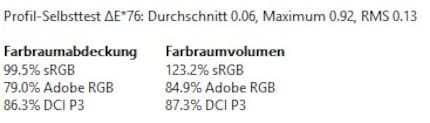
The next thing I test is the uniformity of the display. That’s when I notice that the middle of the display measures over 100 nits more than the bottom right of the screen. Side note: nit is a unit of measurement of brightness. On an average day in the office, I haven’t noticed this brightness difference. But it could be down to the ultra-wide resolution. The values I get ensure the Philips monitor surpasses the 450 nits listed. Compared with the Dell monitor, which yields about 350 nits, the Philips monitor is better suited to working in brighter rooms. In terms of contrast ratio, I only detected 2,200 rather than the 3,000 the company quotes.
Based on the values I recorded, the Philips monitor meets the requirements for Vesa Display HDR 400 certification. I actually think the contrast and colour accuracy are better on the Philips than the Dell monitor. To get an idea of HDR functionality, I play the «Resident Evil 2» remake. The difference is striking. Without HDR, the colours seem blurred and dark areas appear artificially brightened. In HDR mode, on the other hand, everything is much bolder and black looks like black. That being said, the monitor isn’t fit for gaming because it doesn’t feature free- or G-sync and screen tearing is what we’re about.
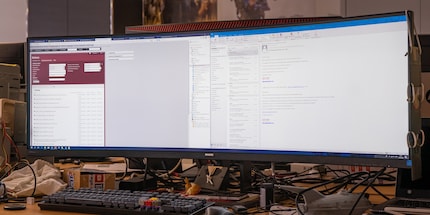
The screen is best suited for office work. It’s fun to use and it can even handle the few Photoshop and Premiere tasks I have. But if gaming is your thing, this isn’t the display for you. It doesn’t just come down to the monitor’s slow reaction time; the issue is mainly the lack of free- or G-sync. Even for graphic designers and photographers, rendering isn’t the highest standard on the Philip’s device.
On the whole, I think the Philips monitor outperforms the Dell. First off, I prefer the design. Then there’s the fact the features are pretty much the same, but the values I recorded during testing show that the Philips performs better. Vesa DisplayHDR 400 certification is an added bonus.
While the Philips monitor is cheaper than its Dell counterpart, the Philips model is still comparatively expensive. For the same price you can get two very good 27-inch monitors that are perfect for gaming, graphic design or photography. But in all honesty, if I had the money I’d still buy an ultra-wide monitor. Purely because it looks much cooler.
From big data to big brother, Cyborgs to Sci-Fi. All aspects of technology and society fascinate me.