

Listen up, creatives and gamers: here comes the Asus ZenBook Pro Duo review
At long last, here's a notebook that's equipped with a 4K OLED display and such good colour space coverage that it's also suitable for creative work. On top of this, its powerful graphics card means it's also a gaming device. The second screen is a handy eye catcher but has room for improvement.
When I had the first chance to experience the ZenBook Pro Duo at the Computex in Taipei last June, the idea of having a second screen stunned me. May everyday work is proof of how handy this can be. However, my work setup consists of two monitors next to each other, so they offer a lot more display surface than the second screen solution of the ZenBook Pro Duo. I'm curious to find out how useful the ZenBook's eye catcher is and what else the notebook has to offer.

The technical details:
- Intel Core i7-9750H
- Nvidia GeForce RTX 2060
- 16 GB RAM (SO-DIMM, DDR4-2666, 2 × 8 GB Micron Technology 4ATS1G64HZ-2G6E1)
- 1 TB SSD (M.2, PCIe 3.0 x4, Samsung MZVLB1T0HALR-0000)
- 15.6" multi-touch UHD OLED display (glossy, HDR)
- ScreenPad Plus (second screen), anti-reflective multi-touch IPS panel with 3840 × 1100 pixels (supports pen input)
- 2 x USB 3.1 Type-A, Thunderbolt 3, HDMI, 3.5 mm jack, power connector, Wi-Fi 6 and Bluetooth 5.0
- Loudspeaker, microphone and 720p front camera
- Lithium-ion battery with 71 Wh
- Windows 10 Pro
Design and connectivity
The chassis has a good feel and is made of dark, brushed aluminium with a slight blue tinge. Asus call the colour «Celestial Blue».

Equipped with a dedicated graphics card, this Asus notebook isn't a lightweight. It weighs 2.5 kg but offers enough power for graphic design work, video editing and gaming. It’s 35.9 cm wide, 24.6 cm deep and 2.4 cm thick but looks thinner than it is.

When you open the notebook, the rear part of the base rises to form a ramp. This is convenient, as the angled keyboard allows you to keep a good posture while you're typing. By the way, the ZenBook also comes with a palm rest for additional ergonomics. In my opinion, this is especially important, as the second display forces the keyboard to be at the very edge of the device.


At the front of the chassis, there’s an LED strip, which lights up as soon as the notebook is charging. It's like a colourful progress indicator. When the battery is fully charged, the bar lights up in green. If you slide the palm rest in front of it, the LED light is redirected to the palm rest.

As far as connections are concerned, you get one USB 3.1 Type A, one HDMI and one power port on the left side and one Thunderbolt 3, one 3.5 mm jack and a second USB 3.1 Type A on the right side of the device.

True-colour UHD OLED display, second screen and pen input
The ZenBook Pro Duo has a multi-touch UHD OLED display that looks fantastic and offers HDR, crisp colours and a stable viewing angle. The second screen is also a nice feature, but I don't like that it uses a different technology than the main screen.

The «ScreenPad Plus» is a matte IPS panel with a resolution of 3840 × 1100 pixels, which clearly has less brightness than the main panel. It doesn't have a stable viewing angle either. If I'm positioned right in front of the screen and look down onto the panel, the colours appear almost as good as on the OLED display. As soon as I'm in a natural sitting position, however, the picture looks slightly darker and blurred.
Brightness, consistency and colour space coverage
To back up this observation, I measure the two panels with the x-rite i1Display Pro:

Indeed, the differences in brightness are considerable: I measure 408 cd/m² on average for the OLED display and 311 cd/m² on average for the IPS display. That's 1/4 less bright. This may not matter in a darkened room, but I find it hard to get used to in daylight. However, even though the consistency of brightness, as pictured above, is not amazing, it isn't visible to me with the naked eye and therefore doesn't bother me.
I'm thrilled with the colour space coverage of the OLED display. I measure a coverage of 100% for sRGB, 95.7% for Adobe RGB and 100% for DCI P3. These results show that the notebook can also be used for professional graphic applications.
The IPS display, on the other hand, shows a more modest colour space coverage: 92.3% sRGB, 64.5% Adobe RGB, 66.4% DCI P3. Measuring the black and white value of the second display, I calculate a static contrast of 825:1 and a dynamic contrast of 3702:1.
How to use the second screen
The ScreenPad Plus and the main screen work together seamlessly. It’s deactivated at the push of a button. Here's what it offers:
- Screen expansion: display a website across both screens, for example.
- Automatic arrangement of up to three windows: drag and drop applications onto the screen and automatically resize the window to fit the entire, half or one third of the screen surface.
- Use of integrated apps: work with apps that are designed for the ScreenPad. Some are pre-installed. The ScreenPad also has an additional launcher, which stores regular applications.
- Writing and drawing with the pen: the ZenBook comes with a pen, which allows you to draw, take notes and even enter text with handwriting recognition.
- Screen content swapping at the push of a button: make an Excel sheet jump from the main display to the second screen or vice versa at the push of a button.
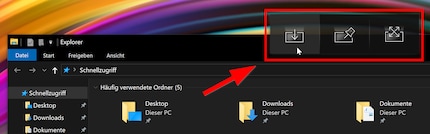
The following feature also comes in handy: when you click and hold a window with the mouse, a small button with three options appears right next to the mouse pointer. Dragging the window to the button allows you to either expand the window to both screens, make the window switch screens or add it to the launcher of the second screen.
The included pen allows you to draw and write very precisely. However, before this review, I was used to working with Microsoft's current Surface products, which means it took me a while to get used to the ZenBook pen. The Asus pen is more slippery in comparison. To avoid accidentally pushing other keys when using the pen, the keyboard can be deactivated at any time.
All in all, I find the ScreenPad Plus to be a useful addition. It lets me write an article on one screen and do research on the other. And if I ever feel like playing the piano while writing, I simply install an app and off I go.
Keyboard and touchpad
I didn’t like the feeling of typing on the keyboard at the beginning. Not because it doesn’t physically feel good, but because of the keyboard layout. The need to create space for the second screen means the keyboard is located at the very front of the device.

The layout is comparable to that of a living room keyboard, but it's more compact. Although this doesn't bother me too much, it does result in a slightly different layout of the keys. In the beginning, I kept pressing the right arrow instead of the Ctrl key. I also struggled with the shortened Enter key: I kept typing dollar signs instead of a line break. Yet, after working with the Asus ZenBook Pro Duo for a few days, I got used to its keyboard layout.
The keyboard with three levels of illumination is very quiet and has a key stroke of 1.5 mm. It has a good feel to it, partly because there's a clear pressure point. I always use the palm rest, which offers extra comfort when typing. Without it, there are only two centimetres between the keyboard and the desk, which doesn't work for me.

The touchpad is slightly too small and therefore needs some time to get used to. What I like about it is that it's very precise and comes with a surprise feature: an illuminated number pad, activated by pressing the upper right corner of the pad. This is great if you want to rage around in Excel or enter invoice details in e-banking. However, the notebook would be even better if it offered haptic feedback.
Speakers
The speakers, mounted at the front at the sides, produce rather good sound considering their small dimensions. While I’m impressed with the highs and mids, I'm not convinced by the bass. At times, it almost isn't there at all. I like the sound quality when watching movies and listening to electro and rap music and I can live with the quality of the speakers when listening to classical music. But when I put on industrial or even harder music, I have to switch it off after less than half a minute. The electric guitars in songs by Rammstein, for example, sound extremely distorted.
Battery power
The ZenBook's lithium-ion battery provides 71 Wh. To find out how this translates into real life, I test it by playing a non-stop YouTube video and performing a stress test. I then measure how long the battery lasts while doing office work on it at the same time.
Battery life with non-stop YouTube
For my test, I set the brightness of the display to 150 cd/m² and stream music clips on YouTube until the laptop runs out of battery. After 4 hours and 43 minutes, it automatically shut down. This is a mediocre result for a notebook with a dedicated graphics card.
Battery life with maximum power and fan volume
To push all the hardware components to their limits, I run the stress test HeavyLoad as well as FurMark with highest screen brightness at the same time. The battery dies after 60 minutes. This means that you can't expect more than an hour of battery life when you're playing a graphically demanding game.
A word on noise emission: the notebook is not audible when it's running. Under full load, I measure 54 decibels from where I’m sitting – one arm's length away from the display. This corresponds to the noise in a rather quiet office, which is why I never notice the notebook in our editorial office, even when I’m gaming. If you measure the noise right at the fan of the notebook, it reaches 73 decibels. My measurements are taken with a Sony smartphone.
Battery life with office work
If I use the notebook as a mobile office and don’t play music on YouTube, the battery dies after five to six hours. However, the device isn’t designed for this purpose anyway. It’s far too heavy.
Processor
The Intel Core i7-9750H is a high-performance mobile 64-bit hexa-core high-end processor. It's the successor of the Intel Core i7-8750H and was launched as a refresh in 2019. Based on the Coffee Lake microarchitecture, Intel offers it with the improved third generation «14-nm++» process.
With up to two cores, the processor clocks at 2.6 to 4.5 GHz. If all six cores are used, it clocks at 2.6 to 4 GHz. The power consumption is 45 Watt TDP. The chip also features Intel's UHD Graphics 630 GPU.
Graphics card in the lower high-end range
The mobile Nvidia GeForce RTX 2060 is a lower high-end processor and is based on the Turing architecture or rather the Desktop RTX 2060. However, its clock rate is 30 percent lower. It operates at a frequency of 960 to 1200 MHz and features up to 6 GB GDDR6 Video RAM (connection via 192-bit interface). The Turing chip is manufactured in a 12 nm process and offers new functions such as DLSS and Real Time Ray Tracing. The power consumption is 80 to 90 watts.
Performance
In order to test the performance, my benchmarks are: Cinebench R20 for the processor, some 3DMark tests as well as gaming benchmarks from Gears 5, Red Dead Redemption 2 and FarCry 5.
Processor power: Cinebench R20
Cinebench by Maxon lets you see how your PC performs when rendering Cinema 4D content. Processors with more cores will always deliver better results (except single-core results). If you want to compare processors with Cinebench, you can only do this if both processors have the same number of threads.
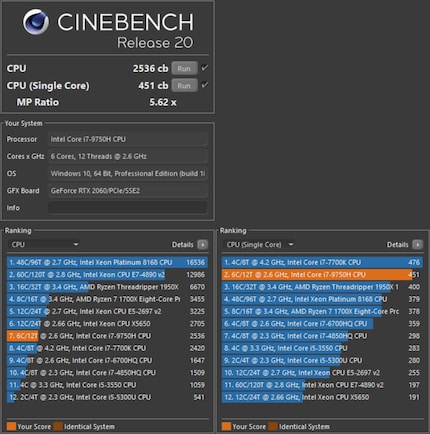
According to notebookcheck.net, the processor achieves an average of 2608 multi-core points and 436 single-core points with Cinebench R20. With 2536 multi-core and 451 single-core points, the ZenBook Pro Duo result is as expected, which speaks for the cooling concept of the device.
3DMark: gaming benchmarks
3DMark offers loads of benchmarks to test gaming PCs and laptops. To give you an overview, I tested 1080p-Gaming (Fire Strike), WQHD-Gaming (Time Spy) and UHD-Gaming (Time Spy Extreme).
| Benchmark | Resolution and DirectX version | Result Asus ZenBook Pro Duo | Result mediocre gaming notebook |
|---|---|---|---|
| Fire Strike | 1920 x 1080 Pixel, DirectX 11 | 13,157 points
See: https://www.3dmark.com/3dm... | 10,850 points |
| Time Spy | 2560 x 1440 Pixel, DirectX 12 | 5,670 points
See: https://www.3dmark.com/3dm... | 3,879 points |
| Time Spy Extreme | 3840 x 2160 Pixel, DirectX 12 | 2,644 points
See: https://www.3dmark.com/3dm... | 1,785 points |
The ZenBook clearly performs better in all benchmarks than a mediocre gaming notebook with Intel Core i7-6820HK and Nvidia GeForce GTX 980. Thus, 1080p gaming with the highest quality settings should be no problem with most games. But this notebook isn’t ideal for 4K gaming.
VRMark: virtual reality gaming benchmarks
The benchmarks defined by VRMark reveal if this notebook is also suitable for virtual reality gaming.
| Benchmark | What's tested? | Result Asus ZenBook Pro Duo | Required points (VR ready) |
|---|---|---|---|
| VRMark Orange Room | Performance of HTC Vive and Oculus Rift | 6,991 points
See: https://www.3dmark.com/vrm... | 5,000 points |
| VRMark Cyan Room | Performance with DirectX 12 | 2,750 points
See: https://www.3dmark.com/vrm... | 3,088 points |
| VRMark Blue Room | Performance for future hardware | 1,781 points
See: https://www.3dmark.com/vrm... | 2,972 points |
The notebook only passed the VRMark Orange Room benchmark. This means, VR gaming is only possible with the HTC Vive and Oculus Rift.
Gaming and FPS
Gaming is great fun with the true-colour OLED display. But there's a small problem to tackle before I get to enjoy my gaming experience: the notebook has scaling problems and only displays the resolution that's preset in Windows. To play with a 1080p resolution, you need to change the resolution in Windows to 1080p. If you don't do this, the game will stick to the UHD resolution and only display the image on one quarter of the screen.
I ask the manufacturer and they are aware of this problem and say they're working on a solution with Nvidia and Intel and will deliver it as soon as possible via driver update.
Gears 5
I run the Gears 5 benchmark with 1080p resolution and the highest possible quality settings.
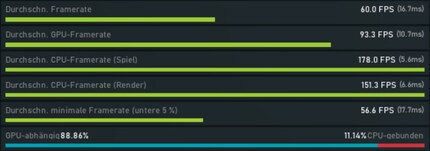
60 fps on average – I’m impressed. This paths the way for smooth gaming at ultra quality.
Red Dead Redemption 2
This one’s a bit trickier: Red Dead Redemption 2 requires more powerful hardware to play at 1080p with the highest quality settings:
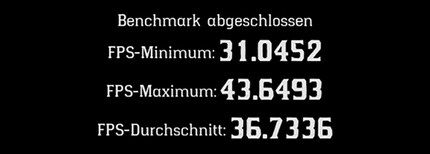
Even though the frame rate never falls below 31 fps in the benchmark, there are judder issues when I play with ultra settings. Therefore, I run the benchmark with high quality settings:
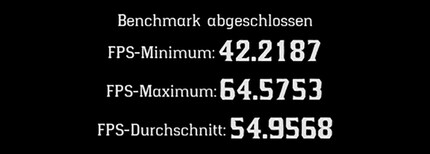
These settings still offer a feast for the eyes and a smooth gaming experience.
FarCry 5
In order to compare this notebook with others, I revive the well-known FarCry 5 benchmark. Again, I work with ultra-quality settings and 1080p resolution:
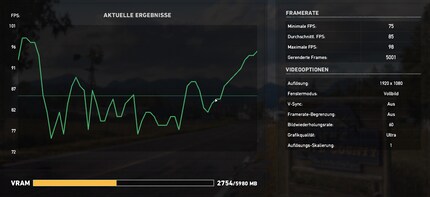
An average of 85 fps is a good result. If I compare the integrated Nvidia GeForce RTX 2060 with similarly strong graphics cards, it is usually slightly ahead of a GTX 1660 TI according to benchmarks. But according to in-game benchmarks, it’s usually slightly behind the GTX 1660 TI. I observe the same behaviour with the present configuration. In an earlier review with the Lenovo Legion Y540-15IRH, which has the same processor and 1660 TI, I measured a result of 87 fps – 2 fps more – with FarCry 5.
Verdict: please, may I keep it?
The ZenBook Pro Duo is a great piece of technology with a powerful processor and a high-end graphics card, which makes it suitable for creative work as well as gaming. It's powerful enough to play most current games with the highest quality at 1080p resolution. The multi-touch UHD OLED display is designed for professional use, offers excellent colour space coverage and is ideal for creative professionals. If you want to watch a movie on the ZenBook Pro Duo, you're sure to love the rich colours and contrasts as well as the HDR function.

The second display, which Asus calls «ScreenPad Plus», is large enough to paint, draw and write on with the included pen. However, it's striking that the second screen is far less bright than the OLED display (311 cd/m² vs. 408 cd/m²). Moreover, the multi-touch IPS panel with 3840 × 1100 pixels doesn't offer a stable viewing angle, which affects its brightness even more. Nevertheless, I still find the second display a handy feature that is fun and can increase productivity.
All in all, this notebook doesn't disappoint me. Quite the opposite: if I were a video editor, graphic designer or artist, I'd seriously consider buying it. As an editor, however, it's not worth the investment. I'm afraid I have no other choice than to return the ZenBook Pro Duo to its manufacturer and make do with my two monitors at work.
I find my muse in everything. When I don’t, I draw inspiration from daydreaming. After all, if you dream, you don’t sleep through life.


