

A Big Tower full of Voodoo power – building a retro gaming PC
Retro gaming like in the late ’90s: back then it was unattainable and way too expensive. This year, I’m finally treating myself. And to create this marvellous machine, I’ll require an AT Big Tower as well as all the voodoo I can muster.
Many PC gamers look back on the second half of the ’90s fondly. 3D graphics accelerators started making inroads. Polygons were transferred to tube monitors smoothly and reasonably well. Thanks in part to 3dfx and their Voodoo Chips. The 3D (r)evolution made games such as Carmageddon 2, Tomb Raider, and Tom Clancy’s Rainbow Six a reality. And don’t forget: the first-person shooter Unreal was launched in 1998, simultaneously marking the birth of the Unreal Engine.
Being a poor teenager myself, Voodoo Gaming was an unattainable dream. Until now.

Now, over two decades later, I’m about to play Quake II on retro hardware in 1024 × 768. Powered by two Voodoo 2 3D SLI cards. Otherwise I’d only be able to achieve 800 × 600 pixels. As far as I know, this will be the first SLI setup of this kind the world has ever seen. I want to use an Intel Pentium MMX 233 as the brain of my retro PC. It should be just slow enough to enjoy most 90s DOS games with. If I can get the box to work, I’ll install a boot manager as well as both MS Windows 98 SE and MS DOS 6.22.
Last Millenium Hardware: ready for a revival
About a year ago, I decided to build a dream PC from my teenage years. You’ll easily find suitable old hardware. Swiss classified ads are full of great bargains.
Initially I just wanted to buy what I’d use for my build. I quickly threw that plan out the window when I saw all the deals. I had been gripped by shopping fever. Which is why I’m currently sat in front of two S3 Savage and two Matrox PCI graphics cards. As well as multiple processors, drives, SIMM and DIMM RAM, a network card and three sound cards. Three motherboards and so on…
What have I done?! :D
Now I’m spoilt for choice. Which components should I install in my Big Tower retro PC gaming build?

Filling a tower
I chose a Big Tower as the new home for the old hardware. If you’re gonna go retro, go all the way. And what exudes more 90s charm than an egg-white Big Tower? I purchased an unused model at auction for USD 79.99. Shipping and duty fees added $102.68 to the bill. A bargain.



The AT Tower is 73.5 cm high, 22 cm wide and 45.5 cm long, castors included. The front and flap don’t only possess a toggle switch, turbo and reset button and MHz LED indicator, but also offer access to two 3.5-inch and five 5.25-inch drive bays. Below that lies a hard drive cage with room for another three 5.25-inch drives.
Drives: no more monkey business
Why go easy when you’ve already invested in a Big Tower? Nah, that’s not what we do here. I don’t have everything I want yet – I’m still missing an IDE CD burner from Pioneer or Yamaha – but I’m nearly there. As I said, I went on an online shopping spree.
A normal 3.5-inch floppy disk drive is mandatory. But that’ll only allow you to boot up.

Further speed and fun are provided by an Iomega Zip drive, which allows for 100-megabyte floppy disks, and a Super Disk Drive from Panasonic (LKM-F934-1). It can read normal 3.5-inch floppy disks as well as 120-megabyte Super Disks from Imation. In order to exchange data between old and modern hardware, I also own an external USB version of both drives as well as enough floppy disks.
The last floppy drive I installed an old 5.25-inch floppy drive from Teac (FD-55GFR). Now all I need are some flabby floppy disks. The collector inside me rejoices.

A silent yellow Sony CD-ROM drive (CDU77E) from 1996 and two bezel covers finalise the front.

I install two hard disks from Maxtor in the hard disk cage. Unfortunately, they date back to 2000. The two Seagate hard disks originally thought to be from 1998 have some defects. Now instead of having three gigabytes twice, I have 30 gigabytes of storage twice.
Super Socket 7 Motherboard with an Intel CPU and a pimped cooler
What I’m planning on doing is a bit wasteful: two Voodoo 2s will allow my system to play shooters at higher resolutions. But purely in terms of FPS, there probably won’t be much performance gain compared to using a single 3D accelerator. The processor will act as a bottleneck. Voodoo cards make do with every single megahertz that trickles out of the processor. For 3D gaming, it would make more sense to install an AMD K6-2 with 550 MHz instead of the 233 MHz Intel Pentium MMX. I could even maximise my gains with a Voodoo 2 SLI setup using a gigahertz processor.
In order to change to a faster processor and better performance, I decided on a motherboard which meets every condition I have: a «Tyan S1590 Trinity 100 AT» from 1998 – including a BIOS award from 1999.

The Socket 7 motherboard allows a front-side bus of 100 MHz, which enables the use of faster processors – like a K6-2 from AMD. Apart from that, it has four PCI slots, of which I need three for now. Two of them are also not allowed to be next to the processor because of the overlong Voodoo 2 cards. Of the four ISA slots, I only need one for the Sound Blaster. Here the card is also slightly oversized.
Furthermore, the Tyan S1590 already offers an AGP slot and three slots for DIMM RAM. If you want to use SIMM RAM, you can use two bars. Aside from the usual floppy drive connections, IDE drives as well as COM, LPT and other stuff, the board also offers the possibility to connect an AT or ATX power supply.

I’m prepping the Big Tower for my motherboard. It’ll even have its very own battery. I’ll then install the Intel Pentium MMX 233 and set all the jumpers correctly. The settings I used: CPU Bus Speed to 66 MHz, CPU Clock Multiplier to 3.5x and CPU Core Voltage to 2.8.

I suddenly realised that I couldn’t fit the motherboard laden with three 128-megabyte Kingston DIMM RAM cards into the case.

The hard disk cage is too close to the RAM. So I removed it before screwing the motherboard into the case. When putting the cage back in, I was amazed at how there was only half a millimetre between it and the RAM bars.

Next up, the cables for the HDD LED, reset switches and speakers.

And I’m installing the cooler. I use an old heat sink with a thermal pad, but I replace its fan with a nearly silent modern one.

I enjoy silence. So I’m going to upgrade it two more times with current hardware.
Ports and cards: resurrecting two dragons
I’m about to install my favourite parts: the graphics card and both 3D accelerators. But before dedicating myself to my two Gainward Dragon 3000s, I first connect several ports to the motherboard: the PS/2 port, two serial ports (COM), one parallel port (LPT1) and two USB ports.

To accompany my Voodoo 2 cards I chose a graphics card from Matrox. It’ll handle pretty much all 2D graphics. It’s connected outside the case to one of the two 3D accelerators with a short VGA cable. That way I can finally connect the screen to one of the Voodoos and achieve 2D as well as 3D through it. The Voodoo cards in turn are connected inside the case with an SLI cable.

The PCI model Matrox Millennium II with 8 MB of RAM allows me to individually control the refresh rate of my CRT monitor with its Windows driver. For example, if I went for an S3 ViRGE, I’d probably have slightly better support for older DOS games, but then I’d also have trouble with my 21-inch CRT monitor.


Both 3dfx Voodoo 2 cards, Gainward Dragon 3000s with 12 MB of EDO RAM, are almost identical. They deviate from the 3dfx Voodoo 2 reference design. And not only in chipset arrangement, there’s also an aluminium heat sink on each chip. The memory modules used here are further adjusted to a clock rate of up to 110 MHz instead of 100 MHz. The clock speed of the GPU is 90 MHz. It communicates with the PCI interface at up to 133 megabytes per second. Both were manufactured in 1998 using a 350 nm manufacturing process. It has four million transistors and supports DirectX 6 and OpenGL 1.1 out of the box. For comparison, the current RTX 3090 has 28 billion transistors.

Last but not least, I plug my sound card into an ISA slot on the motherboard – a Creative Sound Blaster AWE32 PNP CT3670 including two 16 MB RAM bars. Originally I wanted to install an Aureal Vortex2 SQ2500. But I’ll skip that incredibly effective card for now. On the one hand, I’m really up for trying out a Sound Blaster. But especially since the Creative card offers a third IDE controller. The motherboard can serve four devices via IDE. Two further connections are more than welcome with five IDE drives already present.
Bam, that’s all the card’s connected. Here’s a look at my progress:


Here’s what the tower looks like from behind:

PSU and case fan: foreigners in a 20th century build
I might have put a bit too much thought and effort into this project. Suddenly all my plans are being messed up.
What happened?
I bought the following AT power supply:

However, I’ve noticed that its AT power cables for the motherboard are too short. Which is why I made them longer:

Then I tested everything. It worked, but not as magnificently as I had hoped. This fan is unbearably loud. That in turn made me consider buying a new fan. But while looking for the right cooling system, I found a product which I immediately fell in love with:
A fanless power supply in a big tower? Yes please. I immediately bought it.
One problem: I now have an ATX power supply for an AT case. The motherboard in turn receives both AT and ATX. I definitely don’t want to connect the PSU to an ATX connector. If I did that, I’d have to part with the cool AT toggle switch on the front of the case.
To solve this, I got an ATX 20-pin to AT P8 P9 power supply adapter, which also provides two connectors for the AT power button and toggle switch respectively.

This way my power supply fits snugly into the Big Tower.

I connect the adapter cable directly to the toggle switch.

Looks good to me. And I’ll make the rest fit, too. I replace the Big Tower’s case fan with a silent one.

Suddenly, I realise how close I am to completing my work. My very own Big Tower retro PC will be ready soon. I wire all the drives to the PSU and motherboard. Before connecting the PSU and motherboard themselves.


Some final touches, and…

It’s done.
Wait, no.
Flipping the switch: «Sunshine follows rain»
I’m overjoyed, pure and simple. After taking a moment to calm down, I go to my office and grab my tube monitor, an old keyboard, a mouse and VGA as well as power cables.
I connect the Matrox graphics card to the Voodoo 2 graphics accelerator.

I then plug in everything else, fervently hoping that the PC will start right up. I flip the power supply switch and the big toggle switch on the Big Tower itself.
«Clack.»

The power LED lights up. The MHz display is set to 55.
I hear a low whirring sound.
The CPU and case fans start silently spinning. A slight whirring can be heard from the two hard drives.
But that’s all that happens.
No image.
Not a peep.
Nothing at all.
I take a breath, and adjust the jumpers on the MHz display.

Distracting yourself is good when things don’t work out. After about ten minutes, I got the hang of it and solved the puzzle.

At least the MHz display is fixed. And the Turbo LED is also on, as I plugged its cable into the free power LED pin on the motherboard.
Be that as it may, a solution is needed. I want to get this thing up and running. Quickly. A lack of sound and visuals indicate that there’s a problem with the motherboard, CPU, or RAM. Or is it something else I’m forgetting? The cables are all plugged in fine. I check each one.
Maybe my PC analyser card will help. It displays error codes which will hopefully aid in solving the problem. I plug it into the only free PCI port and restart the PC.

The analyser manual tells me what each code means. For my award-winning BIOS, code 06 stands for:
«Reserved»
0A means:
«Initialize first 120 interrupt vectors with SPURIOUS-INT-HDLR and initialize INT 00h-1Fh according to INT-TBL»
Nice, that’ll help me along. But only slightly.
Guess I’m relying on the classic method: trial and error. I remove one card after the next, each time testing whether the PC will run.
Let’s go: I remove the sound card and test.
Nothing, aside from the whirring of the plates.
I remove the first Voodoo 2 card and test.
Bam, the hard disks start whirring, the monitor crackles with electricity. I can’t believe my eyes and ears.

Image and sound. It works. My PC works. I’m about to freak out. Wooooooooooo!
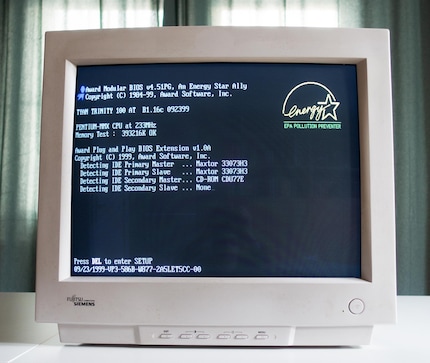
Best of all, the Voodoo 2 card isn’t defective. It just wasn’t plugged in properly. That’s easily fixed. After that, the PC starts as intended. The heat sinks for both Gainward Dragon 3000s are already warm after a few minutes.
I wonder how hot they’ll get in 3D mode.
Scorching!
Expect more on that as well as the performance of my new Voodoo-2 SLI machine and retro in general in the coming year. If you enjoy gaming on old machines too, I’d appreciate suggestions and comments. And if you’re into my retro writing style, click on the «Follow author» button.
I find my muse in everything. When I don’t, I draw inspiration from daydreaming. After all, if you dream, you don’t sleep through life.
Interesting facts about products, behind-the-scenes looks at manufacturers and deep-dives on interesting people.
Show allThese articles might also interest you

Background information
My own NAS system – Part 4: searching for the right hardware
by Richard Müller

Background information
All information on the Arc launch - performance, ray tracing, XeSS, ReBAR, drivers and more
by PC Games Hardware

Background information
How to run a Corsair RGB LED fan directly from an ARGB header
by Martin Jud

